
Virginia Western faculty & staff are available to help you. Follow these instructions to use Navigate to schedule appointments for support with:
- Advising
- Career Planning and Coaching
- Credit for Prior Learning
- Faculty Advising and Instructor Office Hours
- Financial Aid
- Success Coaching – Academic, Fralin Futures, Great Expectations, Roanoke City CCAP and TRIO
- Student Life – Food Co-Op
- Tutoring
- Log in to MyVWCC using Google Chrome or Firefox. (Click here to open MyVWCC in a new browser tab or window.)
- Select the EAB Navigate Student tile:
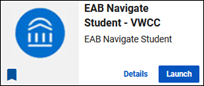
- Select Appointments from the left-hand menu, then click Schedule an Appointment:

- Select what type of appointment and which service you want to meet with, then click Find Available Time.
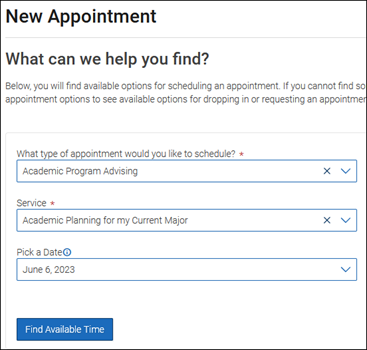
- Select a day to see what times are available. Days with times available are marked with a dot beneath the date.
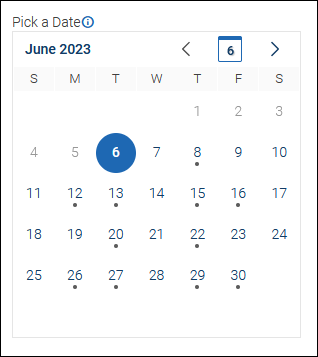
- Pick the desired time under the type of meeting you want: Faculty Office/In Person, Online (Zoom), or Phone.
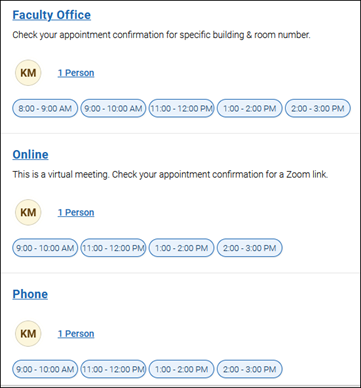
- Review appointment details. Add comments in the text box that help describe your appointment, like “I want to change my major to Engineering,” or “I need help with my resume.” Then click the blue Schedule button.
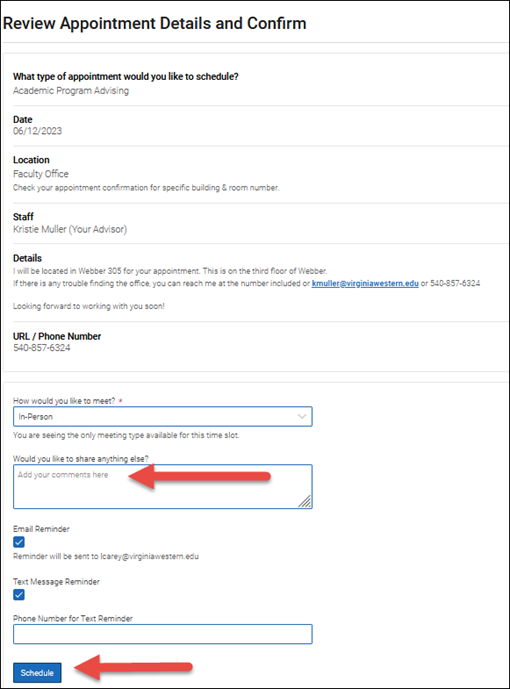
- You will see a success screen where you can view your appointment, and an email will be sent to your student Gmail address. You will also get a reminder email (or text, if you have opted into texting) the day prior to your appointment.
Did you know?
You can also use the Navigate Student mobile app to make appointments. Visit The Apple Store here on your iOS mobile device, or the Google Play Store here on your Android mobile device, to download the free Navigate Student app, published by EAB Global. Then, log in once using your MyVWCC username and password and choose Appointments.
For 24/7 support with appointment scheduling, call (855) 874-6690 or click here to email or chat.
Contact Us
Chapman Hall
855-874-6690
Fax: 540-857-6156
Hours of Operation
Mon – Thurs: 8:00 AM – 5:30 PM
Friday: 8:00 AM – 5:00 PM
In-person services are available on a first-come, first-served basis or by appointment.
Phone and online services are available by appointment.

