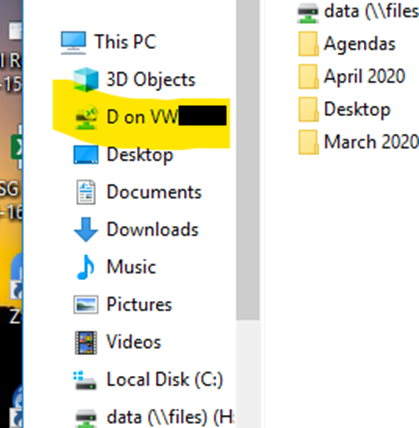To set up a shared drive on your virtual desktop:
- Start your VMware Horizon Client, but do not click to connect to a server. Click the drop-down at the top right corner of the screen and choose Configure data sharing….
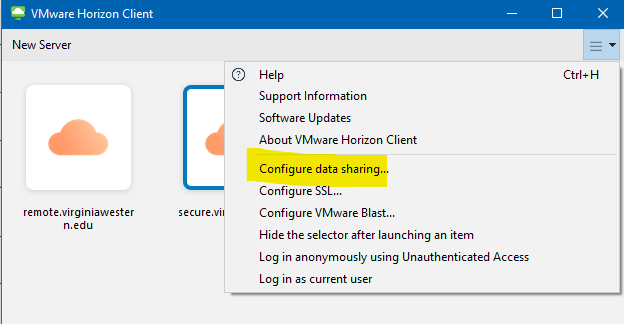
- Click On to enable Data sharing mode, then click OK.
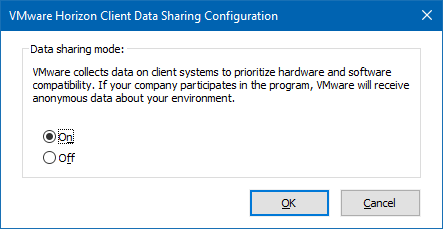
- Connect to your virtual desktop server as your normally do, but do not enter your desktop. Right click the Windows 10 box and choose Settings.
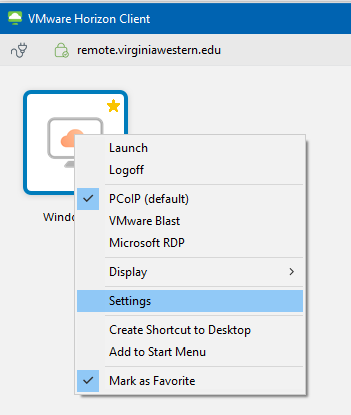
- Choose Sharing on the left, then the Add button. Choose any laptop folder or jump drive to add it to the share list, then click the Ok button.

- Continue to connect to your desktop as you normally do. You will see your shared drive as an addition drive in the Windows File Explorer.