The Wait List function allows students to place themselves on a Wait List for a class section that is full and be given a position number. If seats become available in the class section, the waitlist process will run to auto-enroll students according to their Wait List position number.
The Wait List function also:
- Keeps a running list of students who want to enroll in a full class.
- Automatically attempts to enroll students in request order as space becomes available, on a first-on first-off basis.
- Requires no direct faculty effort.
The Wait List function is not currently available for all class sections. For those class sections where a Wait List is available, the instructor can view waitlisted students by accessing their class roster through the self-service Faculty Center.
To view the roster for a class, you must be logged into MyVWCC and inside the Student Information System.
- Click Faculty Center, then My Schedule.
- Your schedule for the designated term will be displayed. If needed, click change term. Select the correct term and click CONTINUE.
- Click the Class Roster icon (
 ) in the My Teaching Schedule area of the page. The Class Roster page for the class will be displayed.
) in the My Teaching Schedule area of the page. The Class Roster page for the class will be displayed.
- When the class roster is displayed, the Enrollment Status defaults to Enrolled. If students are on the Wait List for the class, the Enrollment Status drop-down will include a choice of All or Waiting. To view Wait List students, select Waiting.
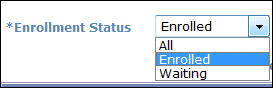
- Notice that the student’s position on the Wait List is displayed in the Status Note field.


