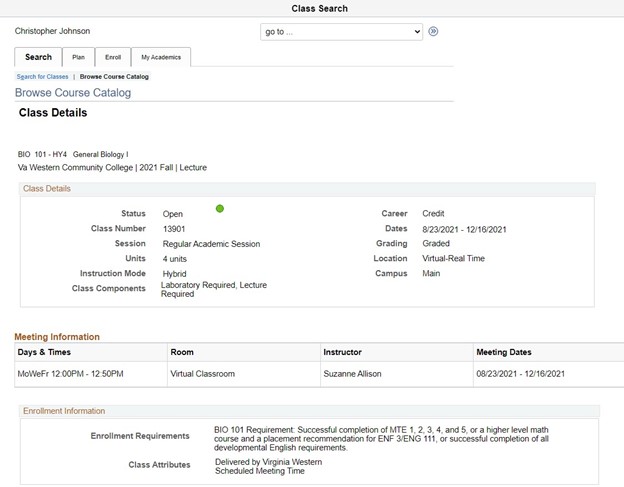To browse the Course Catalog, you must be logged into MyVWCC and inside the Student Information System.
- Click on your Student Information tile.
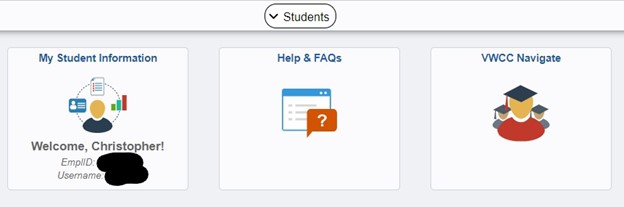
- Click on Class Search on the left menu, then select Browse Course Catalog.
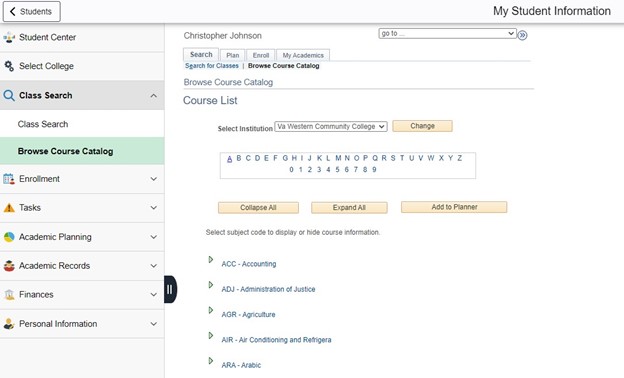
- Make sure Virginia Western Community College is selected as the institution.
- You will see the Course List. To navigate to a different section of the catalog, click one of the letters at the top of the screen, then click the arrow beside a listing to expand that category.
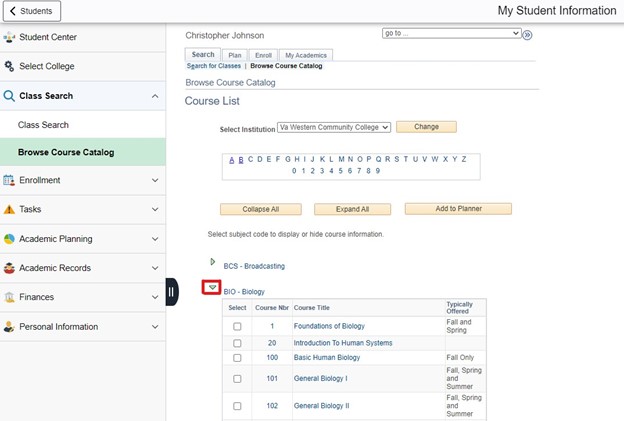
- Select the Course Title of the course you are interested in. The course description is shown, along with prerequisites for the course. You can add any of these courses to your student planner by clicking the Add to Planner button.
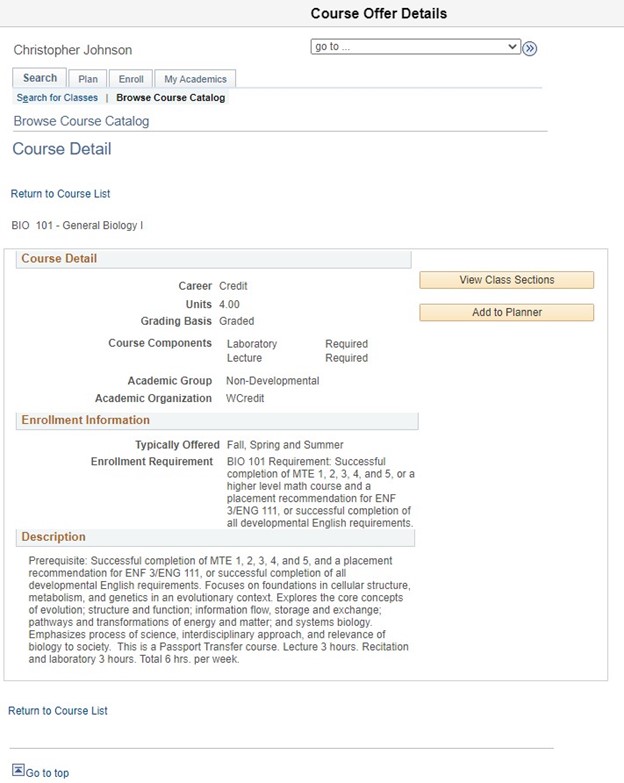
- To view the sections of a course, click the View Class Sections button. This will pop open a new section for the Course Schedule at the bottom of the screen. Make a selection in the Term Offered dropdown and click the Show Sections button to update the displayed classes.
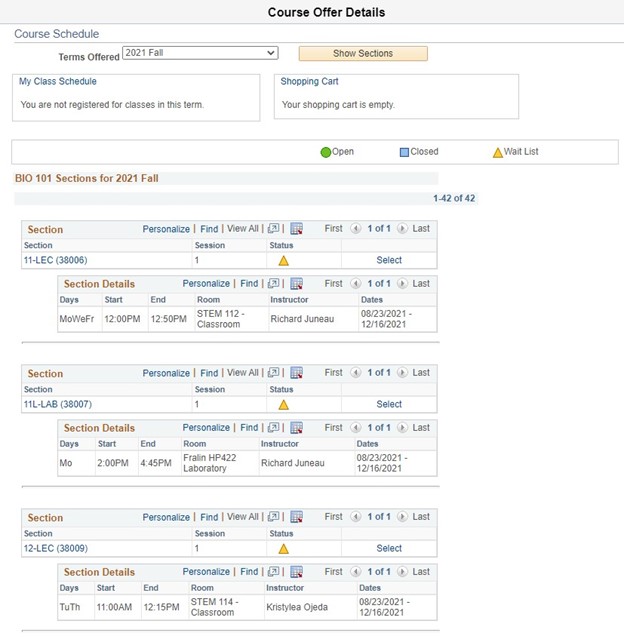
- If you would like to see more details for a class you can click the link in the Section portion of the listing.