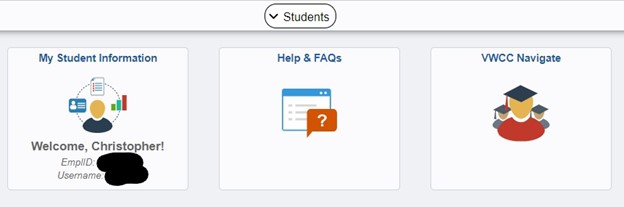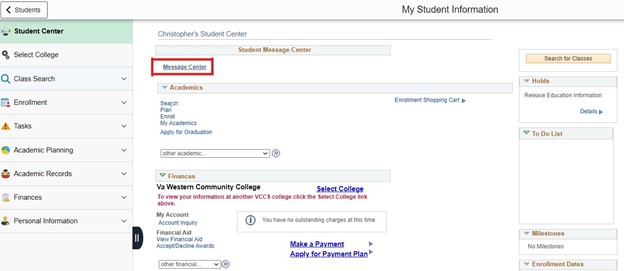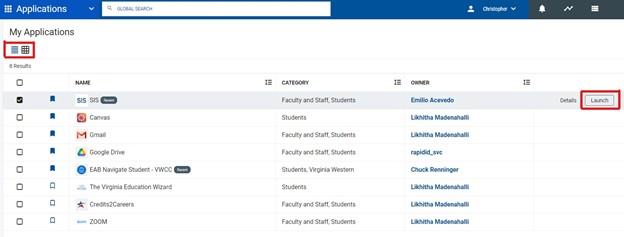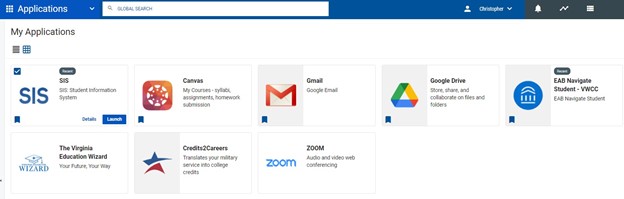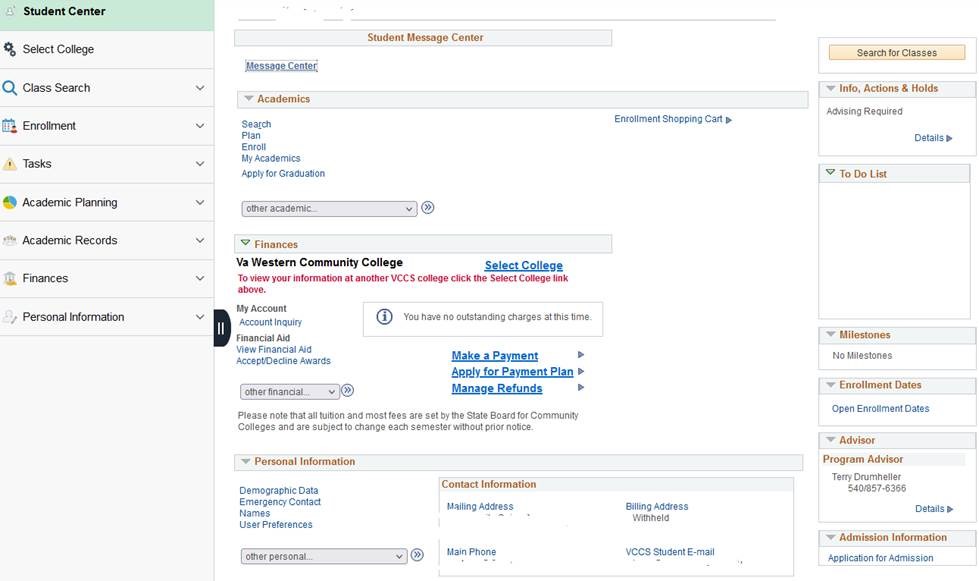You can access this training through Infobase: Learning Cloud on MyVWCC. The following topics are covered.
NOTE: You do not need go through the “How to download Adobe Acrobat” training listed below if you are on a computer on campus as it is available from your “Software Center” icon on your desktop.
A. Getting Started
- What you’ll learn in this training
- How to download Adobe Acrobat
- Interface tour: Main menu
- Interface tour: Tools menu
- More tools options
- What has been added in the 2018 update?
B. Creating a PDF
- Open a blank page PDF
- Adding and editing text
- Changing font styles, colors, and sizes
- Using paragraph styles
- Adding bullets and numbers
- Adding a header and footer
- Adding page numbers and date
- Using check spelling
- Using Find and Replace
- Adjusting margins
- Cropping pages
- Using cut, copy, and paste
C. Importing, Exporting, and Organizing PDFs
- Saving and renaming a PDF
- Accessing a saved file
- Uploading/importing a PDF
- Uploading a doc file
- Uploading multiple files
- Combining files
- Organizing pages
- Using the view and zoom features
- Print settings and print
- Using output print preview
D. Adding Multimedia and Images
- Adding an image
- Editing an image
- Adding 3D objects
- Adding buttons
- Adding sound
- Adding a SWF/Flash file
- Adding video
- Adding a hyperlink
E. Exporting and Sending
- Sending a PDF as an email
- Exporting a PDF file to a Microsoft® Office program
- Exporting a PDF as an image file
F. Review and Approve Tools
- Adding a comment
- Responding and closing comments
- Using the send for comments feature
- Using Send and Track pt. 1
- Using Send and Track pt. 2
- Using the Compare Documents feature
- Using the Measure feature
G. Forms and Signatures
- Using Fill and Sign pt. 1
- Using Fill and Sign pt. 2
- Using Prepare Form pt. 1
- Using Prepare Form pt. 2
- Using Send for Signature
- Managing Signatures
- Adding a Certificate
H. Protection Features
- Using the Protect Feature
- Using the Redact Feature
- Using PDF standards
- Using Print Production
- Using the accessibility features
- Adding a watermark
I. Tags and Reading Order
- Using the Reading Order tool
- Adding notes and reference tags
- How to bulk edit tags