In order to change your MyVWCC password, you must know your current password and already be logged in. If you do not know your current password, click here for instructions for resetting it.
If you have difficulty changing or resetting your password, please contact the Help Desk at 540-857-7354. Passwords cannot be reset via email, you must call or visit the Help Desk in person (Business Science M273).
To change your password:
- Once you are logged in to MyVWCC, click on your account profile in the upper right-hand corner and select Change Password.
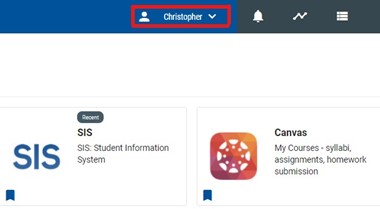
- You will need to enter your current password, then create a new password and repeat it. Passwords must have between 8 and 32 characters. Your password must contain a combination of:
- at least one UPPERCASE letter
- at least one lowercase letter
- at least one number (0-9)
- at least one special character (e.g. !`~@#$%^&*()_+{}[]-/\?:,)
- cannot contain your first or last name or VCCS ID in any combination
- cannot contain a space
- Click Save.
You should receive a confirmation that your password has successfully been changed. Once you see this notification, close your browsing windows and wait at least 10 minutes before you attempt to login again.
